4.2. Example 2 - Deep observation - Using the “reduce” command line
This chapter will guide you on reducing Flamingos-2 imaging data using
command line tools. In this example we reduce Flamingos-2 imaging observation
of a rather sparse field but with the objective of going deep. We will use
this observation to show and discuss the ultradeep near-infrared imaging
recipe. Just open a terminal to get started.
4.2.1. The dataset
If you have not already, download and unpack the tutorial’s data package. Refer to Downloading the tutorial datasets for the links and simple instructions.
The dataset specific to this example is described in:
Here is a copy of the table for quick reference.
Science |
S20200104S0075-092
|
K-red, 5 s |
Darks |
S20200107S0035-041
S20200111S0257-260
|
2 s, darks for flats 2 s, darks for flats |
S20200107S0049-161
|
5 s, for science dat |
|
Flats |
S20200108S0010-019
|
2 s, Lamp On, K-red |
4.2.2. Set up the Calibration Service
Important
Remember to set up the calibration service.
Instructions to configure and use the calibration service are found in Setting up the Calibration Service, specifically the these sections: The Configuration File and Usage from the Command Line.
4.2.3. Check files
For this example, all the raw files we need are in the same directory called
../playdata/example2/. Let us learn a bit about the data we have.
Ensure that you are in the playground directory and that the conda
environment that includes DRAGONS has been activated.
Let us call the command tool typewalk:
$ typewalk -d ../playdata/example2/
directory: /Users/klabrie/data/tutorials/f2img_tutorial/playdata/example2
S20200104S0075.fits ............... (F2) (GEMINI) (IMAGE) (RAW) (SIDEREAL) (SOUTH) (UNPREPARED)
S20200104S0076.fits ............... (F2) (GEMINI) (IMAGE) (RAW) (SIDEREAL) (SOUTH) (UNPREPARED)
...
S20200107S0035.fits ............... (CAL) (DARK) (F2) (GEMINI) (RAW) (SOUTH) (UNPREPARED)
S20200107S0036.fits ............... (CAL) (DARK) (F2) (GEMINI) (RAW) (SOUTH) (UNPREPARED)
...
S20200108S0010.fits ............... (CAL) (F2) (FLAT) (GCALFLAT) (GCAL_IR_OFF) (GEMINI) (IMAGE) (LAMPOFF) (RAW) (SOUTH) (UNPREPARED)
S20200108S0011.fits ............... (CAL) (F2) (FLAT) (GCALFLAT) (GCAL_IR_OFF) (GEMINI) (IMAGE) (LAMPOFF) (RAW) (SOUTH) (UNPREPARED)
...
S20200111S0159.fits ............... (CAL) (DARK) (F2) (GEMINI) (RAW) (SOUTH) (UNPREPARED)
S20200111S0160.fits ............... (CAL) (DARK) (F2) (GEMINI) (RAW) (SOUTH) (UNPREPARED)
...
Done DataSpider.typewalk(..)
This command will open every FITS file within the directory passed after the
-d flag (recursively) and will print an unsorted table with the file
names and the associated tags. For example, calibration files will always
have the CAL tag. Flat images will always have the FLAT tag. Dark
files will have the DARK tag. This means that we can start getting to
know a bit more about our data set just by looking at the tags. The output
above was trimmed for presentation.
Note that the K-band flats are showing as LAMPOFF. The lamp is always on, but for LAMPOFF flats, the shutter is closed. In K-band, the heat from the lamp is sufficient to provide a good exposure with the shutter closed. Darks are going to be used for the required no-flux frames.
4.2.4. Create file lists
This data set contains science and calibration frames. For some programs, it could have different observed targets and different exposure times depending on how you like to organize your raw data.
The DRAGONS data reduction pipeline does not organize the data for you. You have to do it. DRAGONS provides tools to help you with that.
The first step is to create input file lists. The tool “dataselect” helps with that. It uses Astrodata tags and “descriptors” to select the files and send the filenames to a text file that can then be fed to “reduce”. (See the Astrodata User Manual for information about Astrodata.)
First, navigate to the playground directory in the unpacked data package:
cd <path>/f2im_tutorial/playground
4.2.4.1. Two lists for the darks
Our data set contains two sets of DARK files: some 5-second darks matching the science data and some 2-second darks matching the flats. If you did not know the exposure times of the darks, you could send the dataselect results to the showd command line tool as follows to get the information:
$ dataselect --tags DARK ../playdata/example2/*.fits | showd -d exposure_time
--------------------------------------------------------
filename exposure_time
--------------------------------------------------------
../playdata/example2/S20200107S0035.fits 2.0
../playdata/example2/S20200107S0036.fits 2.0
../playdata/example2/S20200107S0037.fits 2.0
../playdata/example2/S20200107S0038.fits 2.0
../playdata/example2/S20200107S0039.fits 2.0
../playdata/example2/S20200107S0040.fits 2.0
../playdata/example2/S20200107S0041.fits 2.0
../playdata/example2/S20200107S0049.fits 5.0
../playdata/example2/S20200107S0050.fits 5.0
../playdata/example2/S20200107S0051.fits 5.0
../playdata/example2/S20200107S0052.fits 5.0
../playdata/example2/S20200107S0053.fits 5.0
../playdata/example2/S20200107S0054.fits 5.0
../playdata/example2/S20200107S0055.fits 5.0
../playdata/example2/S20200111S0159.fits 5.0
../playdata/example2/S20200111S0160.fits 5.0
../playdata/example2/S20200111S0161.fits 5.0
../playdata/example2/S20200111S0257.fits 2.0
../playdata/example2/S20200111S0258.fits 2.0
../playdata/example2/S20200111S0260.fits 2.0
The | is the Unix “pipe” operator and it is used to pass output from
dataselect to showd.
Let us go ahead and create our two list of darks. The following line creates a list of dark files that have exposure time of 5 seconds:
$ dataselect --tags DARK --expr "exposure_time==5" ../playdata/example2/*.fits -o darks_5s.list
--expr is used to filter the files based on their descriptors. Here we are
selecting files with exposure time of 5 seconds. You can repeat the same
command with the other exposure time to get the list of short darks.
$ dataselect --tags DARK --expr "exposure_time==2" ../playdata/example2/*.fits -o darks_2s.list
4.2.4.2. A list for the flats
Now let us create the list containing the flat files:
$ dataselect --tags FLAT ../playdata/example2/*.fits -o flats.list
We know that our dataset has only one filter (K-red). If our dataset
contained data with more filters, we would have had to use the --expr
option to select the appropriate filter as follows:
$ dataselect --tags FLAT --expr "filter_name=='K-red'" ../playdata/example2/*.fits -o flats_Kred.list
Note
Flamingos-2 K-band flat fields are created from lamps-off flats and darks.
4.2.4.3. A list for the science observations
Finally, we want to create a list of the science targets. We are looking for
files that are not calibration frames. To exclude them from our
selection we can use the --xtags, e.g., --xtags CAL.
$ dataselect --xtags CAL ../playdata/example2/*.fits -o sci_images.list
Remember that you can use the --expr option to select targets with different
names (object) or exposure times (exposure_time), or use it with any
of the datasets descriptors.
Note
For Flamingos-2 data, it is useful to check the World Coordinate System (WCS) of the science data.
$ reduce -r checkWCS @sci_images.list
Please see details in Checking WCS of science frames in the Tips and Tricks chapter.
4.2.5. Create a Master Dark
We start the data reduction by creating a master dark for the science data. Here is how you reduce the 5 s dark data into a master dark:
$ reduce @darks_5s.list
The @ character before the name of the input file is the “at-file” syntax.
More details can be found in the "at-file" Facility documentation.
Because the database was given the “store” option in the dragonsrc file,
the processed dark will be automatically added to the database at the end of
the recipe.
Note
The file name of the output processed dark is the file name of the
first file in the list with _dark appended as a suffix. This the
general naming scheme used by “reduce”.
Note
If you wish to inspect the processed calibrations before adding them
to the calibration database, remove the “store” option attached to the
database in the dragonsrc configuration file. You will then have to
add the calibrations manually following your inspection, eg.
caldb add S20200107S0049_dark.fits
Note
The master dark will be saved in the same folder where reduce was
called and inside the ./calibrations/processed_dark folder. The latter
location is to cache a copy of the file. This applies to all the processed
calibration.
4.2.6. Create a Master Flat Field
The F2 K-red master flat is created from a series of lamp-off exposures and darks. They should all have the same exposure time. Each flavor is stacked (averaged), then the dark stack is subtracted from the lamp-off stack and the result normalized.
We create the master flat field and add it to the calibration manager as follow:
$ reduce @flats_Kred.list @darks_2s.list
It is important to put the flats first in that call. The recipe is selected based on the astrodata tags of the first file in the list of inputs.
4.2.7. Reduce the Science Images
Now that we have the master dark and the master flat, we can tell reduce to process our science data. reduce will look at the local database for calibration files.
We will be running the ultradeep recipe, the 3-part version. If you
prefer to run the whole thing in one shot, just call the full recipe with
-r ultradeep.
The first part of the ultradeep recipe does the pre-processing, up to and including the flatfield correction. This part is identical to what is being done the in default F2 recipe.
$ reduce @sci_images.list -r ultradeep_part1
The outputs are the _flatCorrected files.
The ultradeep_part2 recipe takes _flatCorrected images from part 1 as
input and continues the reduction to produce a stacked image. It then
identifies sources in the stack and transfers the object mask (OBJMASK) back
to the individual input images, saving those to disk, ready for part 3.
$ reduce S20200104*_flatCorrected.fits -r ultradeep_part2
The outputs are the _objmaskTransferred files.
Finally, the ultradeep_part3 recipe takes flat-corrected images with
the object masks (_objmaskTransferred) as inputs and produces a final stack.
$ reduce S20200104*_objmaskTransferred.fits -r ultradeep_part3
The final product file has a _image.fits suffix.
The output stack units are in electrons (header keyword BUNIT=electrons). The output stack is stored in a multi-extension FITS (MEF) file. The science signal is in the “SCI” extension, the variance is in the “VAR” extension, and the data quality plane (mask) is in the “DQ” extension.
For this dataset the benefit of the ultradeep recipe is subtle. Below we show a zoom-in section of the final image when the complete set of 156 images is used. The image on the left is from the default recipe, the one on the right is from the ultradeep recipe.
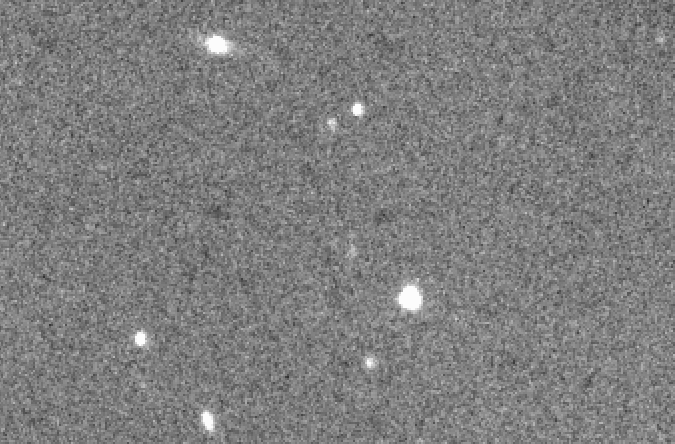
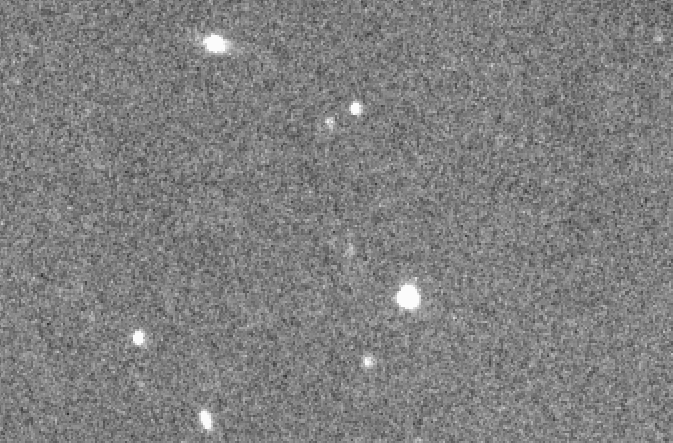
Looking very carefully, it is possible to see weak blotching in the default recipe image (left) that does dissappear when the ultradeep recipe is used. Even using the full set, it is still subtle. Therefore, we recommend the use of the ultradeep recipe only when you actually needed or when the blotching is more severe. The blotching is expected to be more severe in crowded fields.