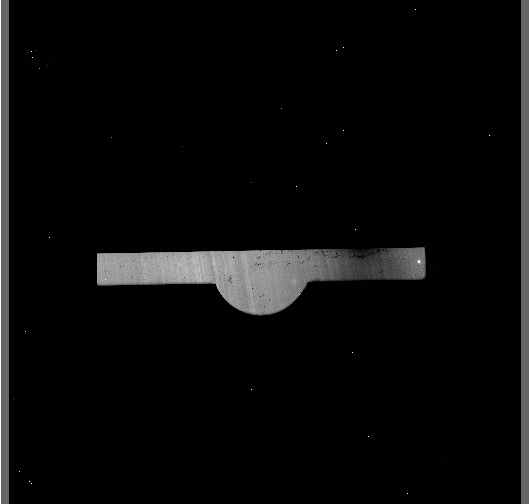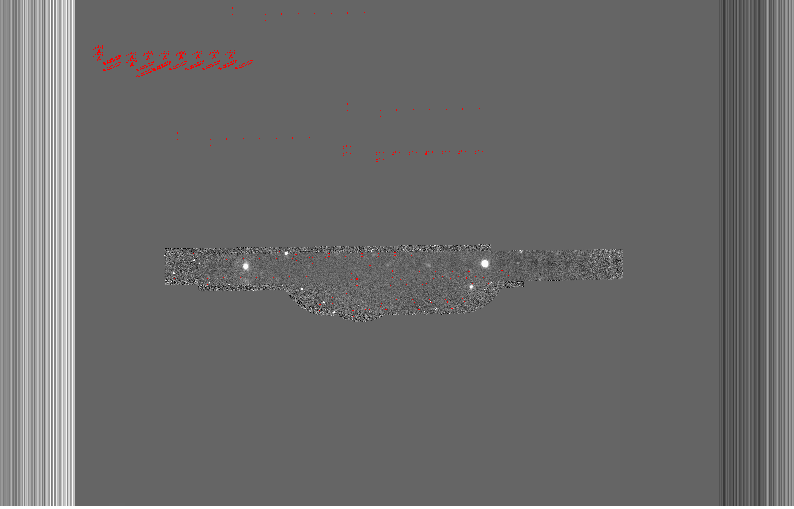Example 1-B: Point source through keyhole - Using the “Reduce” class¶
A reduction can be initiated from the command line as shown in Example 1-A: Point source through keyhole - Using the “reduce” command and it can also be done programmatically as we will show here. The classes and modules of the RecipeSystem can be accessed directly for those who want to write Python programs to drive their reduction. In this example we replicate the command line reduction from Example 1-A, this time using the Python interface instead of the command line. Of course what is shown here could be packaged in modules for greater automation.
The dataset¶
If you have not already, download and unpack the tutorial’s data package. Refer to Downloading the tutorial datasets for the links and simple instructions.
The dataset specific to this example is described in:
Here is a copy of the table for quick reference.
| Science | N20120117S0014-33 (J-band, on-target)
|
| Science darks | N20120102S0538-547 (60 sec, like Science)
|
| Flats | N20120117S0034-41 (lamps-on)
N20120117S0042-49 (lamps-off)
|
Setting up¶
First, navigate to the playground directory in the unpacked data package.
The first steps are to import libraries, set up the calibration manager, and set the logger.
Importing Libraries¶
1 2 3 4 5 6 | import glob # DRAGONS imports from recipe_system.reduction.coreReduce import Reduce from recipe_system import cal_service from gempy.adlibrary import dataselect |
The dataselect module will be used to create file lists for the
darks, the flats and the science observations. The cal_service package
is our interface to the local calibration database. Finally, the
Reduce class is used to set up and run the data reduction.
Setting up the logger¶
We recommend using the DRAGONS logger. (See also Double messaging issue.)
9 10 | from gempy.utils import logutils logutils.config(file_name='gnirs_tutorial.log') |
Set up the Local Calibration Manager¶
DRAGONS comes with a local calibration manager and a local light weight database
that uses the same calibration association rules as the Gemini Observatory
Archive. This allows the Reduce instance to make requests for matching
processed calibrations when needed to reduce a dataset.
Let’s set up the local calibration manager for this session.
In ~/.geminidr/, edit the configuration file rsys.cfg as follow:
[calibs]
standalone = True
database_dir = <where_the_data_package_is>/gnirsimg_tutorial/playground
This tells the system where to put the calibration database, the database that will keep track of the processed calibration we are going to send to it.
Note
The tilde (~) in the path above refers to your home directory.
Also, mind the dot in .geminidr.
The calibration database is initialized and the calibration service is configured like this:
11 12 13 14 15 | caldb = cal_service.CalibrationService() caldb.config() caldb.init() cal_service.set_calservice() |
The calibration service is now ready to use. If you need more details, check the “caldb” documentation in the Recipe System User Manual.
Create file lists¶
The next step is to create input file lists. The tool dataselect helps
with that. It uses Astrodata tags and descriptors to select the files and
store the filenames to a Python list that can then be fed to the Reduce
class. (See the Astrodata User Manual for information about Astrodata and for a list
of descriptors.)
The first list we create is a list of all the files in the playdata
directory.
16 17 | all_files = glob.glob('../playdata/*.fits') all_files.sort() |
We will search that list for files with specific characteristics. We use
the all_files list as an input to the function
dataselect.select_data() . The function’s signature is:
select_data(inputs, tags=[], xtags=[], expression='True')
We show several usage examples below.
A list for the darks¶
There is only one set of 60-second darks in the data package. To create the
list, one simply need to select on the DARK tag:
18 | darks60 = dataselect.select_data(all_files, ['DARK']) |
If there was a need to select specifically on the 60-second darks, the
command would use the exposure_time descriptor:
19 20 21 22 23 24 | darks60 = dataselect.select_data( all_files, ['DARK'], [], dataselect.expr_parser('exposure_time==60') ) |
Note
All expressions need to be processed with dataselect.expr_parser.
A list for the flats¶
The flats are a sequence of lamp-on and lamp-off exposures. We just send all of them to one list.
25 | flats = dataselect.select_data(all_files, ['FLAT']) |
A list for the science observations¶
The science frames are all the IMAGE non-FLAT frames in the data
package. They are also the J filter images that are non-FLAT. And
they are the ones with an object name GRB120116A. Those are all valid
ways to select the science observations. Here we show all three ways as
examples; of course, just one is required.
26 27 28 29 30 31 32 33 34 35 36 37 38 39 40 41 42 | target = dataselect.select_data(all_files, ['IMAGE'], ['FLAT']) # Or... target = dataselect.select_data( all_files, [], ['FLAT'], dataselect.expr_parser('filter_name=="J"') ) # Or... target = dataselect.select_data( all_files, [], [], dataselect.expr_parser('object=="GRB120116A"') ) |
Pick the one you prefer, in this case, they all yield the same list.
Master Dark¶
We first create the master dark for the science target, then add it to the
calibration database. The name of the output master dark is
N20120102S0538_dark.fits. The output is written to disk and its name is
stored in the Reduce instance. The calibration service expects the
name of a file on disk.
43 44 45 46 47 | reduce_darks = Reduce() reduce_darks.files.extend(darks60) reduce_darks.runr() caldb.add_cal(reduce_darks.output_filenames[0]) |
The Reduce class is our reduction “controller”. This is where we collect
all the information necessary for the reduction. In this case, the only
information necessary is the list of input files which we add to the
files attribute. The Reduce.runr{} method is where the
recipe search is triggered and where it is executed.
Note
The file name of the output processed dark is the file name of the first file in the list with _dark appended as a suffix. This the general naming scheme used by the Recipe System.
Master Flat Field¶
A GNIRS master flat is created from a series of lamp-on and lamp-off exposures. Each flavor is stacked, then the lamp-off stack is subtracted from the lamp-on stack.
We create the master flat field and add it to the calibration database as follows:
48 49 50 51 52 | reduce_flats = Reduce() reduce_flats.files.extend(flats) reduce_flats.runr() caldb.add_cal(reduce_flats.output_filenames[0]) |
Science Observations¶
The science target is a point source. The sequence dithers on-target, moving the source across the thin keyhole aperture. The sky frames for each science image will be the adjacent dithered frames obtained within a certain time limit. The default for GNIRS keyhole images is “within 600 seconds”. This can be seen by using the “showpars” command-line tool:
showpars ../playdata/N20120117S0014.fits associateSky
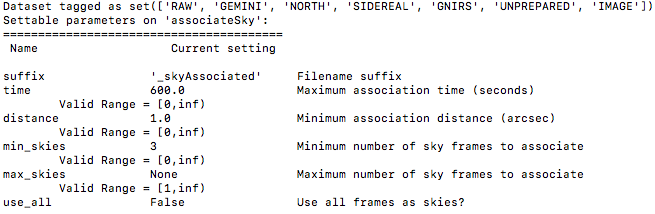
Both the master dark and the master flat are in our local calibration database. For any other Gemini facility instrument, they would both be retrieved automatically by the calibration manager. However, GNIRS not being an imager, and the keyhole being normally used only for acquisition, it turns out that there are no calibration association rules between GNIRS keyhole images and darks. This is a recently discovered limitation that we plan to fix in a future release. In the meantime, we are not stuck, we can simply specify the dark on the command line. The flat will be retrieved automatically.
53 54 55 56 57 58 59 60 | from recipe_system.utils.reduce_utils import normalize_ucals mycalibrations = ['processed_dark:N20120102S0538_dark.fits'] reduce_target = Reduce() reduce_target.files.extend(target) ucals_dict = normalize_ucals(reduce_target.files, mycalibrations) reduce_target.ucals = ucals_dict reduce_target.runr() |
The output stack units are in electrons (header keyword BUNIT=electrons). The output stack is stored in a multi-extension FITS (MEF) file. The science signal is in the “SCI” extension, the variance is in the “VAR” extension, and the data quality plane (mask) is in the “DQ” extension.
Below are a raw image (top) and the final stacked image (bottom). The stack keeps all the pixels and is never cropped to only the common area. Of course the areas covered by less than the full stack of images will have a lower signal-to-noise.